
How to Download the Teacher Zip File
Please note: Our Zip files are safe to download to your computer. By compressing our files this way, we make them faster to download.
Step 1: Select the “Download All Resources” button for the set of Teacher Resources you would like to use. The browser will automatically start downloading the Zip file.
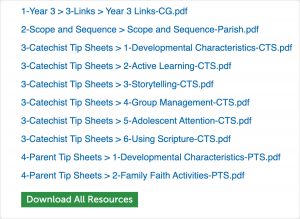
Step 2: Please wait until the file is completely downloaded. Most browsers have a spinner or loader that shows you the progress of the download.
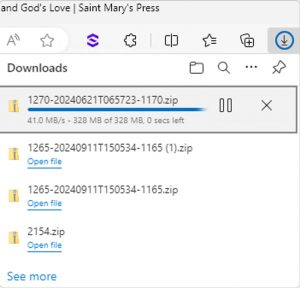
Step 3: Once the download is complete, click on the downloaded file icon in your browser and select the file or the folder icon. Otherwise, you can find your “Downloads” folder on your device, and the Zip file will be there.
![]()
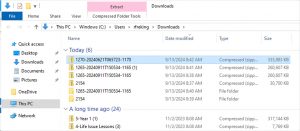
Step 4: You should be able to right click on the file. (If you are using Mac OS X, Ctrl+click on the file.)
At least one of the following options should appear in the menu: “Extract,” “Extract All,” “Unzip.”
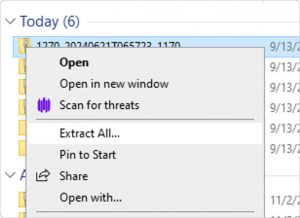
Please note: If none of these options appear, you may need to download a program that can process Zip files. Many free options exist.
Select “Extract,” “Extract All,” or “Unzip.”
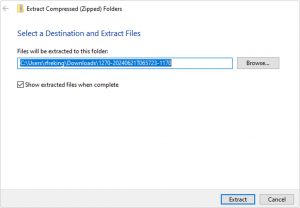
Step 5: Once you have extracted the Zip file, the Teacher Resources are ready to be used. They will be in folders that do not have the zipper on them and listed as “File Folder” type. Remember where you saved your files so that you always have easy access! We recommend saving your files to a place you go frequently, such as your “Documents” folder.
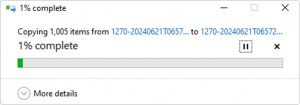
Please note: For schools or parishes, you may be blocked from downloading and/or extracting Zip files. If you have issues, please contact your IT department for support.

