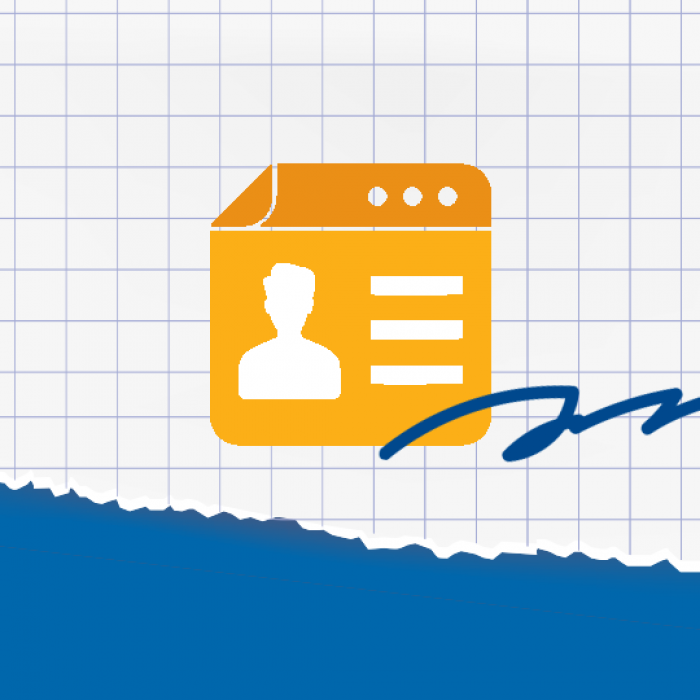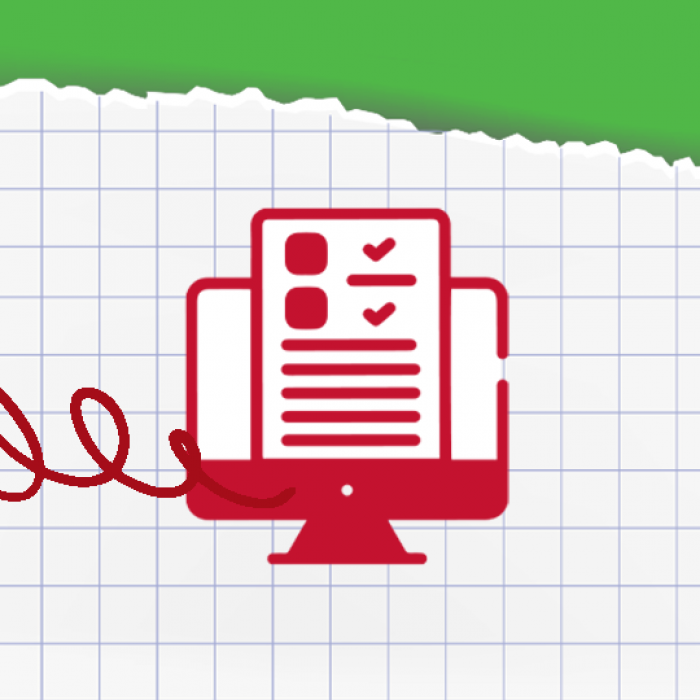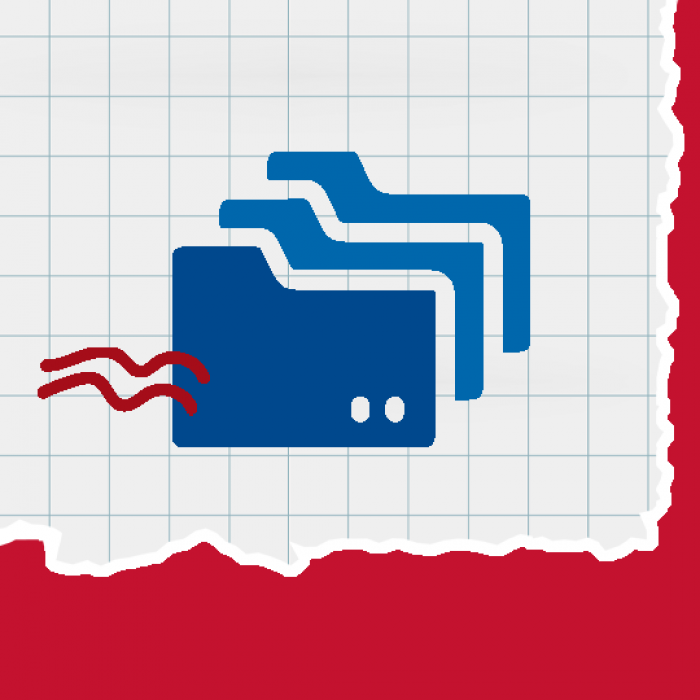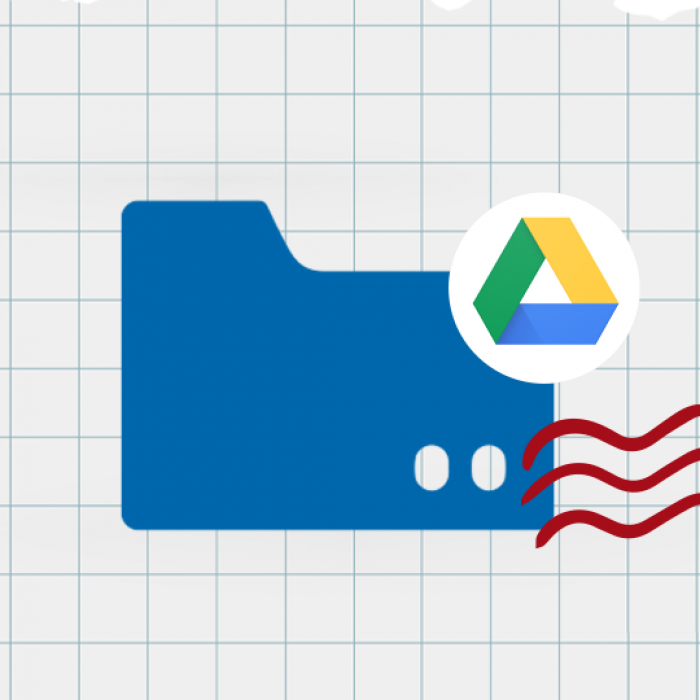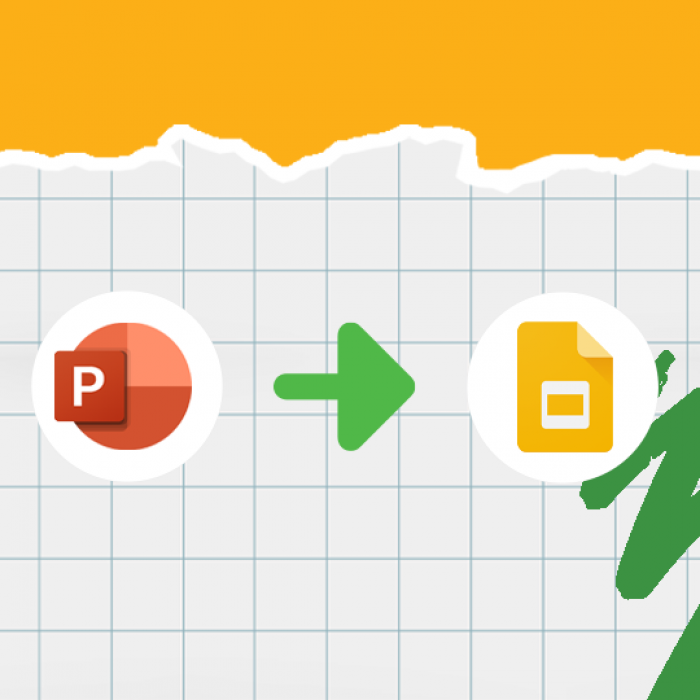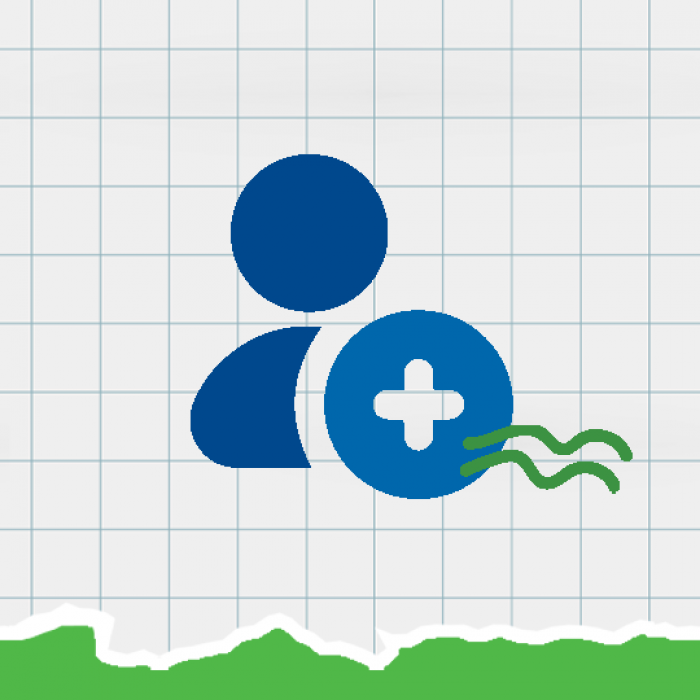
Help Center
How To . . .
Contact Us
Monday through Friday
7:30 a.m. to 4:30 p.m. CST
Email: smpress@smp.org
Phone: 800-533-8095
Fax: 800-344-9225
Address
Saint Mary’s Press
702 Terrace Heights
Winona, MN 55987-1320
FAQs
General
No problem! On the login page, there is a “Forgot My Password” link. You can also click on this link https://www.smp.org/account/reset_password and you will be redirected to the “Forgot My Password” page.
Enter the email address you used for your account, and an email to reset your password will be sent. Please check your junk folder if you do not see the email.
If the email address on your account is no longer valid or you are experiencing issues, please reach out and we can help reset your email address and password. Call our Customer Care department at 800-533-8095 or email us smpress@smp.org. We will be happy to assist you.
eLearning is our online digital course platform. If you purchase a product that has an eLearning / online course option, you will get notification on the next steps for setting up your classroom on your account.
View our online courses here: https://www.smp.org/series/92/eLearning/
Certainly! Parishes, dioceses, and schools can request a copy of our Bibles or curriculums for review, and we will be happy to send you a sample pack of that particular title to consider for adoption. For more information, please contact our Ministry Care team.
Please feel free to e-mail your comments or questions to smpress@smp.org, or you may contact our Ministry Care Team at 800-533-8095, Monday through Friday, 7:30 a.m. to 4:30 p.m. CST. We welcome your feedback!
See our Rights and Permissions page to contact our permissions editor. We will need to know what materials and pages you would like permission to reprint, how the reprint will be used, where it will appear, and how many copies will be made.
Yes! To protect your information, all orders are processed on our secure server. For your convenience, you can choose to have us remember your shipping and billing information. For your security, we will not save your credit card information.
Teacher Resources
Please fill out the fields on the “My Account” page, under the “Teacher Access” tab. You must be part of a school or parish to access the Teacher Resources.
View step-by-step instructions here: “How to Access Teacher Resource.”
If you are an individual that does home school, we request that you contact us and provide a certificate or documentation verifying that you are a home school.
For a school or parish, we ask that you create a shared account that all your volunteers and teachers can access. After the shared account has been created, please allow 24 hours for an email saying that the account has been approved and connected to Teacher Resources.
View step-by-step instructions to create an account and get access to Teacher Resources here: “How to Create an Account and get Teacher Resource Access“
Yes, you sure can! Please refer to “How to Download Teacher Resources.”
No, eLearning is our platform for online courses and is separate from Teacher Resources. If you purchase a product that has an online course option, you will receive an email with instructions to access your course in eLearning.
View our online courses here: https://www.smp.org/series/92/eLearning/
The location of your downloads depends on the device you are using:
Android
On most Android phones, you can find your downloads in the “Files” app, which may also be called “My Files” or “File Manager.” You can also find your downloads in a separate “Downloads” app in the app drawer. If you don’t have either of these apps, you can install Files by Google.
iPhone or iPad
You can find your downloads in the “Files” app. To open the “Files” app:
- Swipe down from the center of your home screen.
- Search for the “Files” app.
- Tap the “Browse” tab.
- Tap “iCloud Drive.”
- Tap the “Downloads” folder.
Windows 10
You can find your downloads in “File Explorer.” To open “File Explorer”:
- Select “File Explorer” from the taskbar.
- Press the “Windows logo key + E.”
- Under “Quick Access,” select “Downloads.”
Google Chrome
You can find your downloads to the right of the address bar in Google Chrome. If the “Downloads” tray isn’t visible, click “More” and then “Downloads.”
Please refer to our “How to Download the Teacher Zip File” instructions for how to best save your files.
Yes, you can use Google to open Microsoft files in several ways:
Google Drive
You can open, edit, and save Microsoft Office files in Google Drive. You can also convert Office files to Google Docs, Sheets, or Slides.
Google Apps
You can open Microsoft 365 files in Google Docs, Sheets, or Slides on your computer without any setup. You can find and select “Files” at the top right of your screen, and then open any Word, Excel, or PowerPoint file.
Office Compatibility Mode Chrome Extension
You can edit Office files in Drive with the Office Compatibility Mode Chrome extension.
Drive for Desktop
You can work in Office and sync files to Google Drive. You can also work with others in real time on Office files. You can also send a file from Drive in Outlook by clicking “Insert files” using Drive.
“How to Upload Teacher Resources to Google Drive“
“How to Import PowerPoint Presentations into Google Slides“
User Accounts
Your Account Number and Customer ID are the same number. This number can be found on past statements, invoices, catalogs, and other mailings. This number is also listed on the “My Account” page under the “My Account” tab.
If you cannot find your Account Number, please contact our Customer Care department at 800-533-8095. We will be happy to assist you.
Contact your DRE to get the Account Number or Customer ID (they are the same number). With the Account Number and zip code of your school or parish, you can connect to the school or parish account under the “Manage Account” tab on the “My Account” page.
If you are having difficulty locating the Account Number, please contact our Customer Care department at 800-533-8095. We will be happy to assist you.
You can connect with your DRE to see if they have a shared account to make purchases from. Otherwise, we recommend creating a new account and connecting it to the school or parish.”
Learn how to connect an account to a school or parish here: “How to Connect my Account to a School or Parish.“
Please note: You can only have one account per login. You may have to create two accounts if the school and parish have separate accounts.
Each login can only have one Account Number.
You can see if your school or parish has a shared login to make purchases from. Otherwise, we recommend creating a separate account for each one.
eReader
No, there is only one login for eBooks. Once you are registered, all you need to do is download the SMP eReader App and login.
If you are having issues with reading or accessing your eBook, please view eReader FAQs, at https://support.getmagicbox.com/en/articles/25.
If you are an admin, please visit these FAQs: https://support.getmagicbox.com/en/articles/27.
If you continue to have issues, please contact us at 800-533-8095 or email us at smpress@smp.org.
Tax Exemption
Please send your tax-exempt form to smpress@smp.org and we will update your account. If you have further questions, please call the Ministry Care Team at 1-800-533-8095.
Note: Not all schools or Parishes qualify for tax exemptions. Please refer to your state to see if you are eligible.
Please ensure that you have completed the tax-exempt setup on your account and that it is current with a valid form.
Some states require sales taxes on our products even if you are tax-exempt. Please refer to your state to see if you qualify.
If tax charges are appearing on your order and your organization is tax exempt, please call the Ministry Care Team for further assistance at 1-800-533-8095.